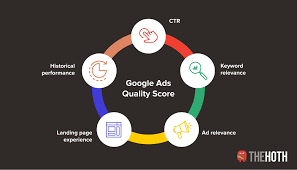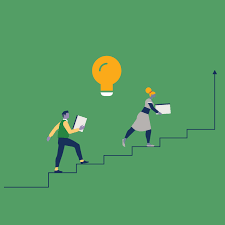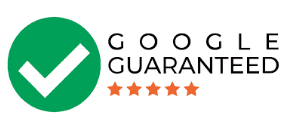Forgetting your Google account password can be frustrating, but fortunately, there are several ways to retrieve it without needing to reset it. This guide will walk you through various methods to recover your Google account password on different devices, ensuring you can regain access smoothly. Whether you’re using an Android phone, an iPhone, or a computer, follow these steps to find your Google account password.
Key Information
- Android Users: View your Google password and other saved passwords in the Password Manager.
- iPhone Users: Your Google password is typically saved in Settings > Passwords.
- Chrome Users on iPhone: Access your saved passwords in Chrome’s Password Manager.
Also Read: Download YouTube Videos in MP4 Format: A Convenient Solution

Method 1: Finding Your Google Password on Android
-
Open Google Chrome
- Launch the Google Chrome browser on your Android device. Saved passwords, including your Google account password, are accessible in the Chrome app.
-
Tap the Menu Icon
- Tap the menu icon (⋮) at the top-right corner of the screen to open a dropdown menu.
-
Go to Settings
- Select “Settings” from the dropdown menu to access Chrome’s settings page.
-
Access Password Manager
- In the settings menu, tap on “Password Manager” to view all your saved passwords.
-
Find Your Google Account
- In the Password Manager, search for your Google account by typing “google” in the search bar. All associated Google accounts will be displayed.
-
Show Password
- Tap the Google account you want to view. Then, tap the eye icon next to the password to reveal it. You will need to enter your passcode or use biometric verification.
-
Copy Your Password
- Once revealed, you can copy the password to your clipboard.
Method 2: Finding Your Google Password on iPhone (Keychain)
-
Open Settings
- Open the Settings app on your iPhone.
-
Go to Passwords
- Scroll down and tap “Passwords.” You will be prompted to enter your PIN or use Face ID/Touch ID.
-
Search for Google Account
- Use the search bar in the Passwords section to type “google.” This helps quickly locate your Google account.
-
View Password
- Tap on your Google account. The password will be represented by stars (*). Tap on the stars to view it in plain text. You can also tap “Copy Password” to copy it to your clipboard.
Method 3: Finding Your Google Password on iPhone (Chrome)
-
Open Google Chrome
- Launch the Google Chrome browser on your iPhone.
-
Access the Menu
- Tap the menu icon (•••) at the bottom-right corner of the screen.
-
Go to Password Manager
- Select “Password Manager.” You will need to use Touch ID, Face ID, or your PIN.
-
Find Your Google Account
- Type “google” in the search bar to quickly find your Google account.
-
Reveal Password
- Tap the eye icon next to the password to display it in plain text. To copy the password, tap on it and select “Copy.”
How to Find My Google Account Password Without Changing It
If you need to find your Google account password without changing it, here are some methods:
Using Recovery Options
- Sign-in & Security Option: Enter your full Google account name on the sign-in page. You will have the option to enter a phone number associated with your account. If two-factor authentication is enabled, you will receive a code on your device. Enter the code to sign in.
- Recover with Security Questions: Answer pre-selected security questions associated with your account.
Using the Google Account Recovery Webpage
- Visit the Recovery Page: Go to the Google Account Recovery webpage.
- Enter Email Address: Provide the email address associated with your Google account.
- Choose Verification Method: Select whether you want to receive an SMS or a Google prompt for two-step verification.
- Follow Instructions: Follow the verification instructions or enter the 6-digit code.
- Try Another Way: If you can’t use the verification methods, select “Try Another Way” and answer security questions.
Check Your Email
Search your inbox for emails from Google that might contain your password or reset instructions.
Contact Customer Support
If all else fails, contact Google’s customer support for assistance. They may require identification to confirm that you are the legitimate account owner.
Also Read: Unlocking The Power Of YouTube MP3 Converter Download: Your Ultimate Guide
Conclusion
Recovering your Google account password doesn’t have to be difficult. By following these methods, you can quickly and easily retrieve your password on various devices without needing to reset it. Remember to keep your passwords secure and consider using a password manager to avoid future frustrations. With this guide, you can regain access to your Google account and continue using it securely.