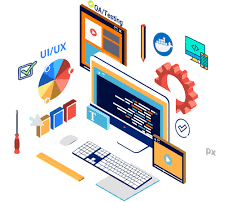[ad_1]
Mastering The Basics: How to Create a Business Email with Google
In this digital era, having a professional email address is essential for business communication. Whether you are a small business owner or an individual looking to establish your professional identity, a business email sets you apart from the rest. One of the most popular and user-friendly options for creating a business email is using Google’s suite of productivity tools, particularly Gmail. In this article, we will guide you through the process of creating a business email with Google, from setting up a domain to customizing your email address.
Step 1: Register a Domain
The first step in creating a business email with Google is to register a domain name. A domain name is your unique web address, such as www.yourbusinessname.com. There are various domain registrars available with different pricing options, so choose a registrar that suits your budget and needs. Once you have registered your domain, you will have full control over it, which allows you to create custom email addresses.
Step 2: Sign up for Google Workspace
Google Workspace (formerly G Suite) is a suite of cloud-based productivity tools designed for businesses. It includes Gmail, Google Drive, Google Docs, Google Calendar, and many other applications. To use Gmail for your business email, you need to sign up for Google Workspace. There are different pricing plans available, depending on your requirements, size of your business, and desired features. Choose the plan that suits your needs, and follow the prompts to sign up.
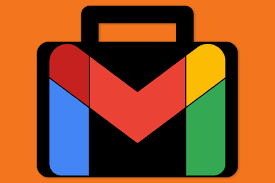
Step 3: Verify Your Domain
After signing up for Google Workspace, you will need to verify ownership of your domain. This step ensures that Google recognizes your domain and allows you to set up custom email addresses. Google provides step-by-step instructions to verify your domain, which typically involves adding a TXT or CNAME record to your domain’s DNS settings. The verification process can take a few minutes to several days, depending on your domain registrar and DNS propagation.
Step 4: Create Custom Email Addresses
Once your domain is verified, you can start creating custom email addresses. Google Workspace allows you to create email addresses using your domain name, such as info@yourbusinessname.com, sales@yourbusinessname.com, or yourname@yourbusinessname.com. To create a custom email address, log in to your Google Workspace account and navigate to the Admin console. From there, go to the Users section and click on “Add new user.” Fill in the required details, including the desired email address, and assign a password. Once you save the settings, the new email address is ready to use.
Step 5: Set Up Email Forwarding (Optional)
If you prefer to manage your business email in your personal Gmail account or another email client, you can set up email forwarding. Email forwarding allows you to automatically redirect emails sent to your custom business email address to your personal email inbox. To set up email forwarding, go to the Admin console, navigate to the User’s section, and select the desired user. From there, click on “User information” and check the box for email forwarding. Enter the email address where you want to receive the forwarded emails, and save the settings. Now, all emails sent to your business email address will be forwarded to the specified email address.
Step 6: Customize Your Email Settings
Finally, you can customize various settings to personalize your business email. Google Workspace provides numerous options for customization, such as adding a business logo, creating email signatures, setting up email filters, and configuring automatic replies. Explore the settings menu in Gmail to access these customization options and make your business email reflect your brand identity.
How to Set Up a Gmail Account for Your Business: A Step-by-Step Guide
In conclusion, creating a business email with Google is a straightforward process that starts with registering a domain, signing up for Google Workspace, and verifying ownership of your domain. Once you have completed these essential steps, you can create custom email addresses, set up email forwarding if desired, and personalize your business email settings. By mastering these basics, you will be well on your way to establishing a professional online presence for your business.
[ad_2]